Online Tools
Historically, events at the ESI have been mostly in-person affairs. In recent years, the ESI has encouraged organizers to use its infrastructure to record and broadcast talks to broaden the reach of their events and help speakers present their research to an even larger global audience. With the advent of the pandemic, the ESI has once again expanded on this and now offers several tools for organizers who plan to include various online activities as part of their event. This allows events to be held either in a hybrid fashion or entirely online.
General Recommendations
Experience has shown that regardless of the chosen tools, it is essential that the organizers be comfortable using them and have a workflow that feels natural to them. The ESI can provide access to each of these systems well in advance to ensure that sufficient time for exploring and testing the various solutions is available. It is also recommended to have at least a brief test session with the speakers shortly before the conference to ensure that they can give their talk as it is intended and do not struggle with the controls or limitations of the various tools. Organizers of ESI activities should be in touch with the ESI administration to discuss the online options best suited for their activity.
Video Conferencing Tools
The ESI currently offers four different online conference solutions:
Organizers can choose any solution they prefer or even use multiple tools at once.
A Quick Comparison
| Name | Focus | Participant Limit | Number of Sessions | Software Requirements |
|---|---|---|---|---|
| BigBlueButton | presentations, small group chats (via breakout rooms) | 100 | unlimited | Browser |
| Collaborate | presentations, group chats | 500 | unlimited | Browser |
| Zoom | presentations, large group chats | 500 | 1 | Google Chrome/Chromium or proprietary Zoom Client |
| Gather | social session, interactive sessions | unlimited | 1 | Browser |
BigBlueButton
BigBlueButton (or BBB for short) is an online conference tool for up to 100 participants. It is focused on a lecture-style approach, supports uploading slides ahead of time and allows you to include video and audio streams as part of a talk.
Participants can either join listen-only or share their microphone (if permitted by the moderators). BBB also allows you to create breakout rooms and to record talks. Participants can be invited using a link and and may join from a web browser without the need to use special software or to create a dedicated account.
If you want to use BigBlueButton as part of your event, the ESI
will provide all organizers with accounts for the university's
Moodle platform and
will add them to the ESI's moodle course with the
corresponding BigBlueButton rooms preconfigured as necessary.
By joining a session this way, organizers will
immediately be moderators within the session and will also be
able to copy the link to invite participants if necessary:
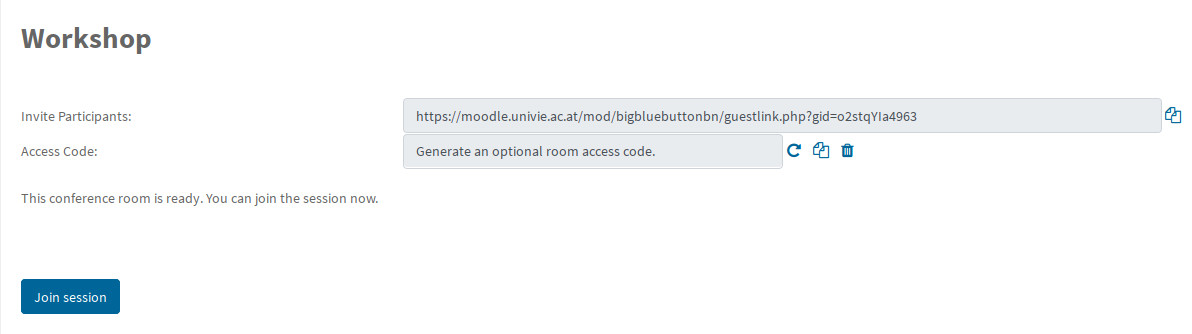
The BBB user interface is fairly intuitive:
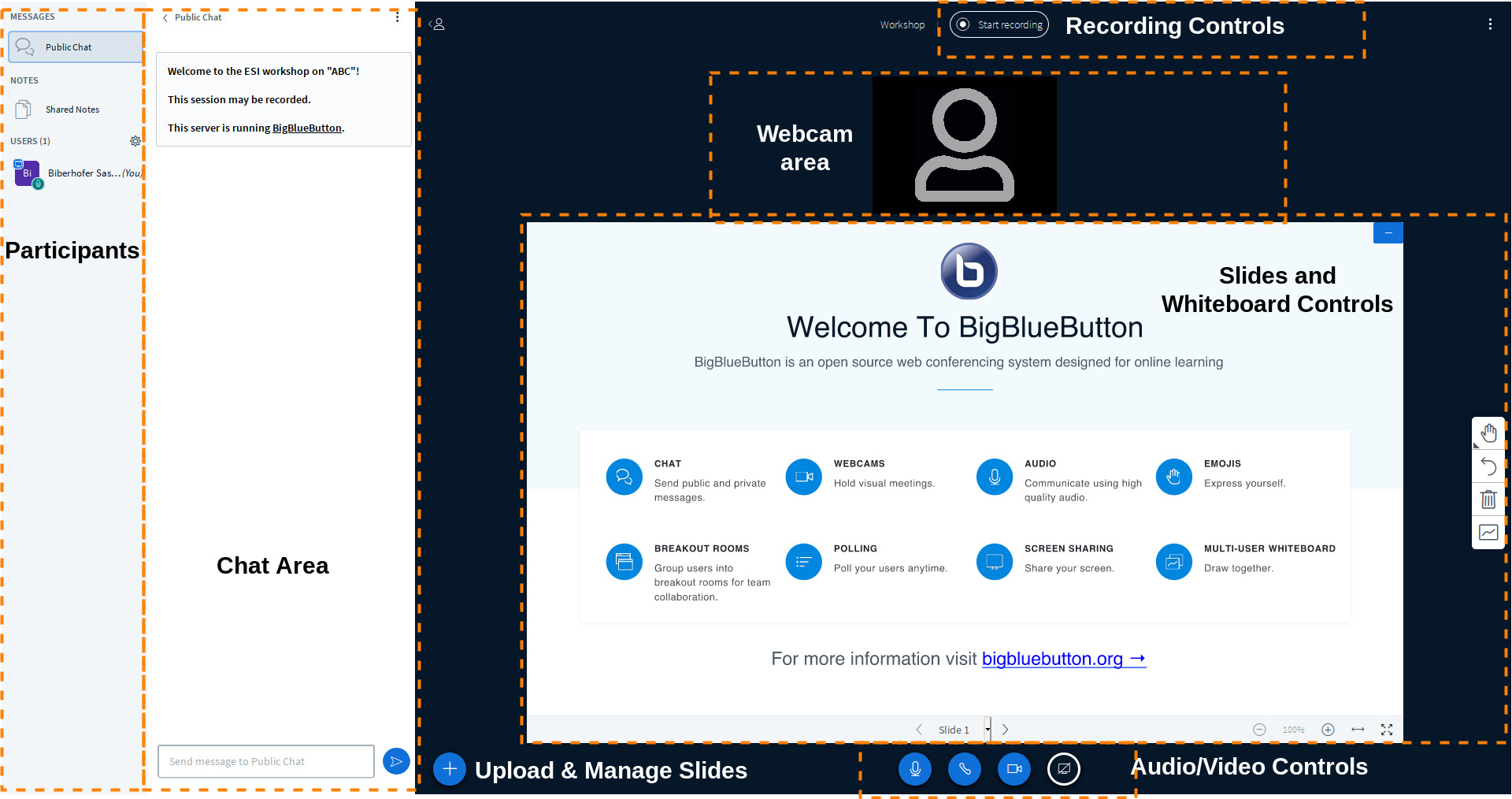
An introduction to the most essential features and how they can be used in practice can be found in this introductory video. A full documentation of the various features of BigBlueButton and how to use them is also available at the university's wiki page.
Note: The number of participants that BBB can actually support depends on the number of users sharing their webcam. Ideally, only 3-5 people (such as the speaker and organizers) should be allowed to share their webcam, as the required traffic will otherwise impact performance.
Collaborate
Collaborate is similar to BigBlueButton in its featureset, but allows for much larger audiences of up to 500 participants without any restrictions. Similar to BigBlueButton, presentations can be uploaded separately to avoid screen sharing. In addition, Collaborate offers a separate whiteboard space and allows you to share files with the participants. Just as with BBB, Collaborate sessions may be joined without the need to download special software or create a dedicated account.
The Collaborate user interface is similarly simple:
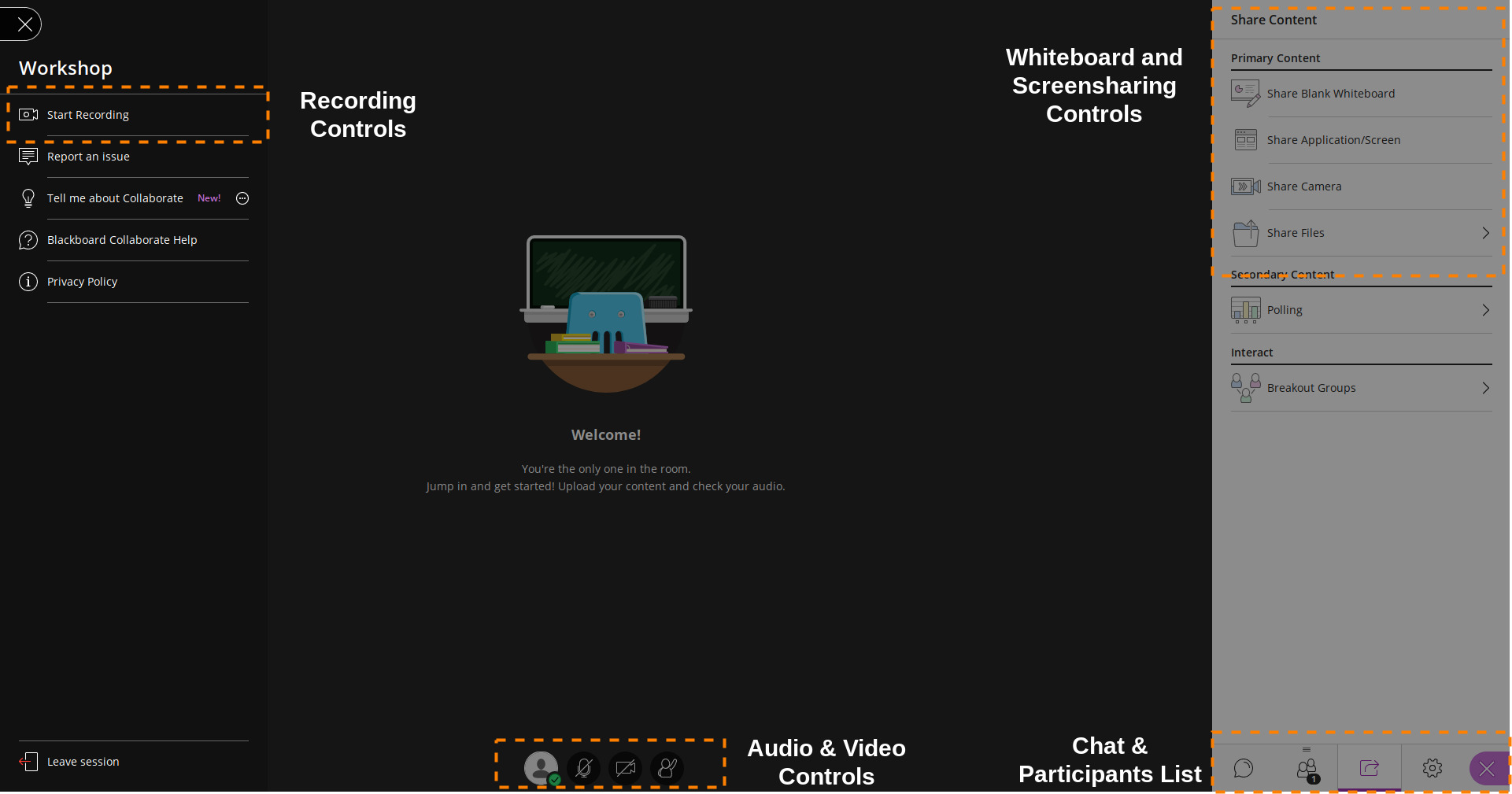
A complete introduction to the user interface is provided by this introductory video. Information on how the various features in Collaborate can be used is again available on the university's wiki page as well as in the official documentation.
Zoom
Zoom is perhaps the most commonly encountered tool for online conferences. Beside the Zoom application, meetings can be accessed in some versions of the Chrome browser, provided the user blocks both of the browser's attempts to launch the app. Zoom does not allow you to upload presentations, so speakers will have to share either their screen or an application window.
The ESI offers organizers access to a zoom account with a license for up to 500 participants. This account will, duet to licensing restrictions, be shared by all the organizers of a given event. As a consequence, only a single Zoom session can ever be active at a given time.
Zoom's (browser) interface is fairly similar to the other solutions:
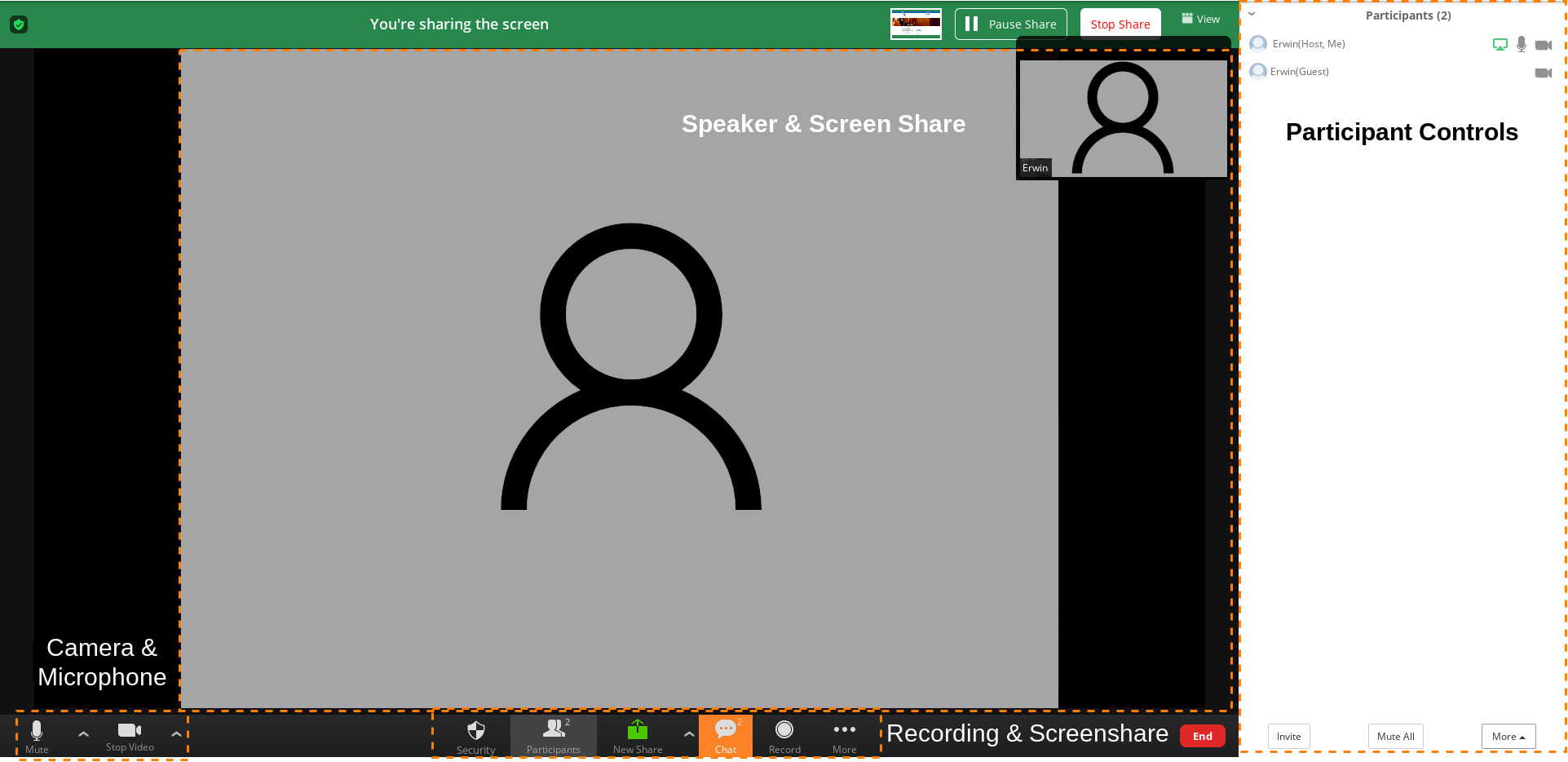
An introduction on Zoom meeting controls can be found in this video. Further information can be found in various instructional videos and the official Zoom FAQ.
Gather
Gather offers an online meeting experience in a virtual game-like environment, which allows participants to interact more naturally compared to breakout rooms. It is perhaps most suitable for interaction in smaller groups, such as poster presentations or informal social discussions.
Participants can join a Gather meeting via a link. Aside from a web browser, no special software is required. Gather supports a variety of interactive elements, such as poster presentations, shared whiteboards, private meeting spaces and lecture halls with a spotlight podium.
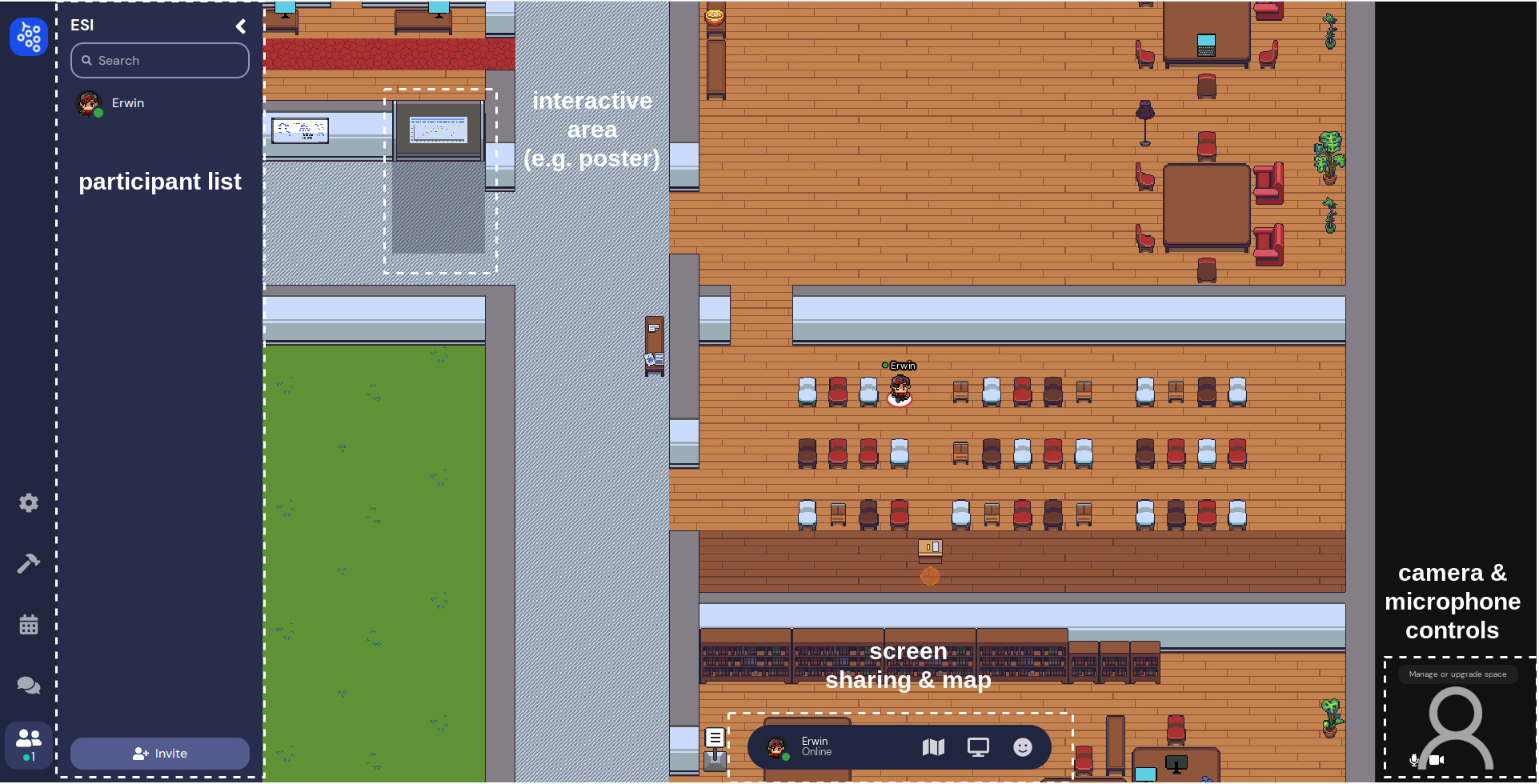
You can try out Gather by visiting the homepage and launching the demo. The ESI can provide organizers with a customized meeting space modelled after the ESI and can set up additional objects, such as posters for poster sessions, as needed.